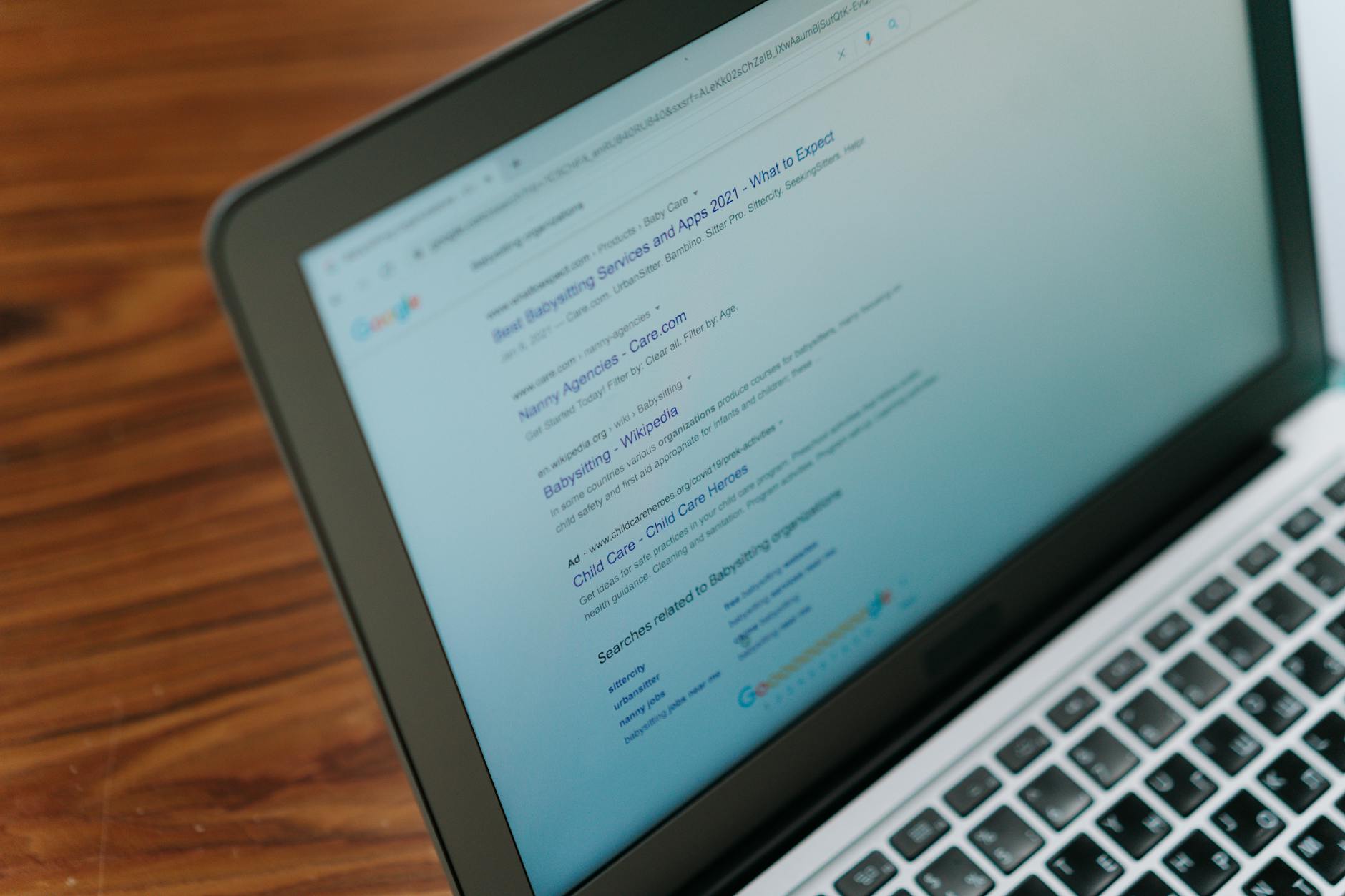- Published on
How to Set Up Google AdSense on Your Website (Full Walkthrough)
- Authors

- Name
- Adam Johnston
- @admjski
How to Set Up Google AdSense on Your Website (Full Walkthrough)
Google AdSense remains one of the most accessible ways to monetize your website. This guide covers everything from signing up to fine-tuning ad placement so you can start earning revenue quickly.
1. Check AdSense Eligibility

Before you apply, make sure your site meets Google's basic requirements:
- Original content that provides value
- Clear navigation and layout
- Compliance with Google AdSense Program Policies
If your site is brand new, publish a few articles first so reviewers can see real content.
2. Create or Sign In to Your Google Account
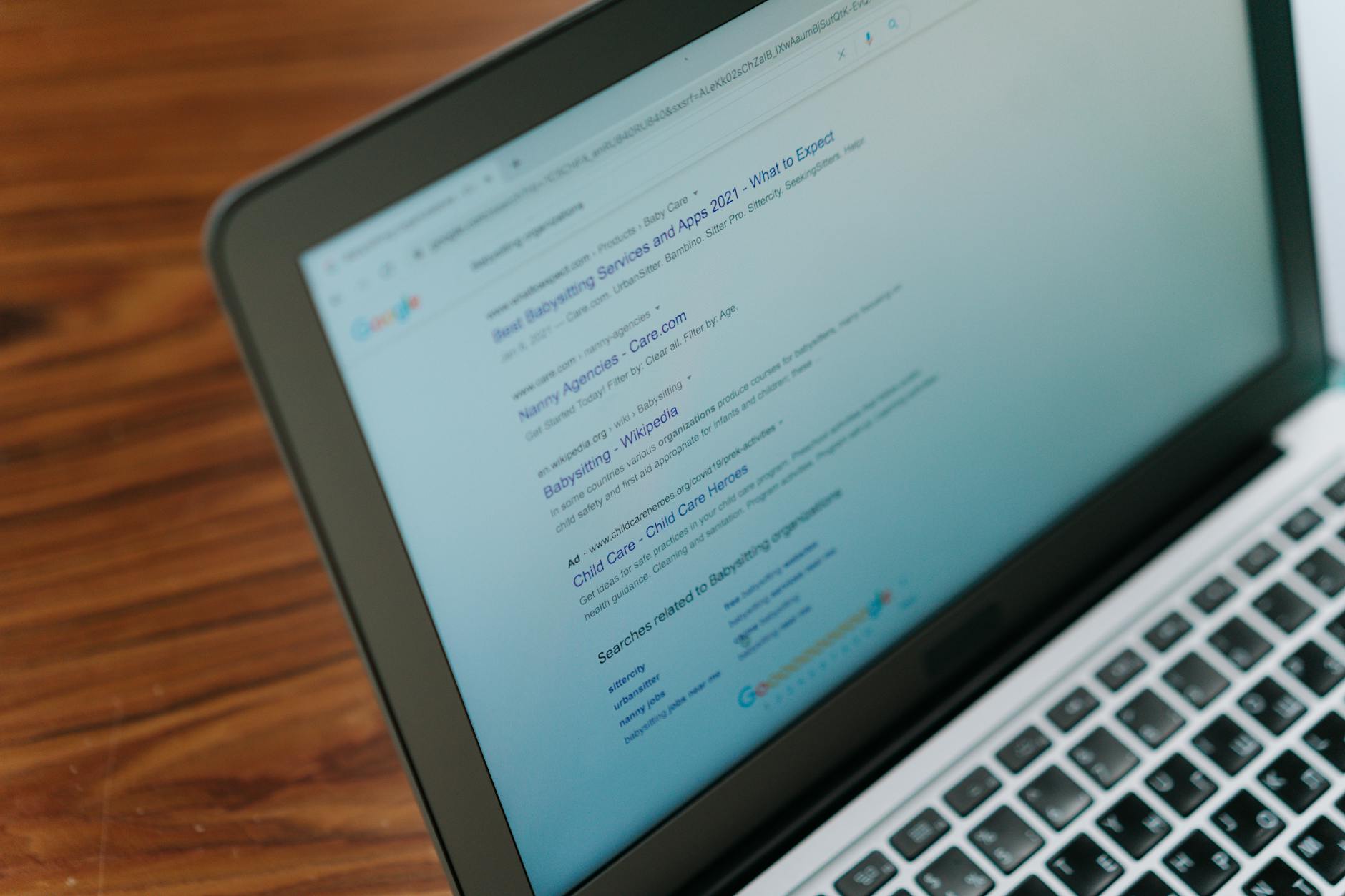
Visit the AdSense sign-up page and sign in with your Google account. If you don’t have one, create it now.
3. Submit Your Site for Review
- Enter your website URL.
- Specify whether your site is primarily owned content or hosted on a third-party platform.
- Provide contact information and accept the terms of service.
Google typically reviews new applications within a few days. You’ll receive an email once your site is approved.
4. Create Ad Units or Enable Auto Ads
After approval, you can either create individual ad units or let Google handle placement with Auto ads.
- Ad Units let you choose the size and style of each ad block.
- Auto ads automatically inject ads throughout your pages and adjust them for different screen sizes.
Many beginners start with Auto ads to keep things simple, then experiment with manual units for more control.
5. Add the AdSense Code to Your Site
Grab your AdSense code snippet from the dashboard and add it to your site's <head> section. Here's a simplified example:
<script async src="https://pagead2.googlesyndication.com/pagead/js/adsbygoogle.js?client=YOUR-CLIENT-ID" crossorigin="anonymous"></script>
If you’re using a CMS like WordPress, plugins can insert this code for you. For static sites, add the snippet to your HTML template or layout component so it loads on every page.
6. Wait for Ads to Appear
Ads may take a little time to show up—usually a few hours, sometimes a day or two. Make sure you’re not blocking ads with browser extensions while testing.
7. Monitor Performance
The AdSense dashboard lets you track impressions, clicks, and earnings. Keep an eye on metrics like CTR (click-through rate) and RPM (revenue per thousand impressions) to gauge how well your ads perform.
8. Optimize Placement and Layout
- Experiment with locations. Try ads within content, in the sidebar, and near the top of your pages.
- Balance user experience. Avoid overwhelming visitors with ads; a cluttered page can drive people away.
- Use responsive units. Ensure ads scale properly on mobile devices.
Small tweaks can significantly impact revenue, so review your setup every few weeks.
9. Stay Compliant
Google monitors sites for policy violations. Avoid clicking your own ads, don’t encourage accidental clicks, and keep content family-friendly if possible. Violations can lead to account suspension.
Conclusion
Setting up Google AdSense isn’t complicated, but it does require patience and ongoing optimization. By following these steps—verifying eligibility, submitting your site, placing code correctly, and watching performance—you can create a steady income stream from your website.
Further looks