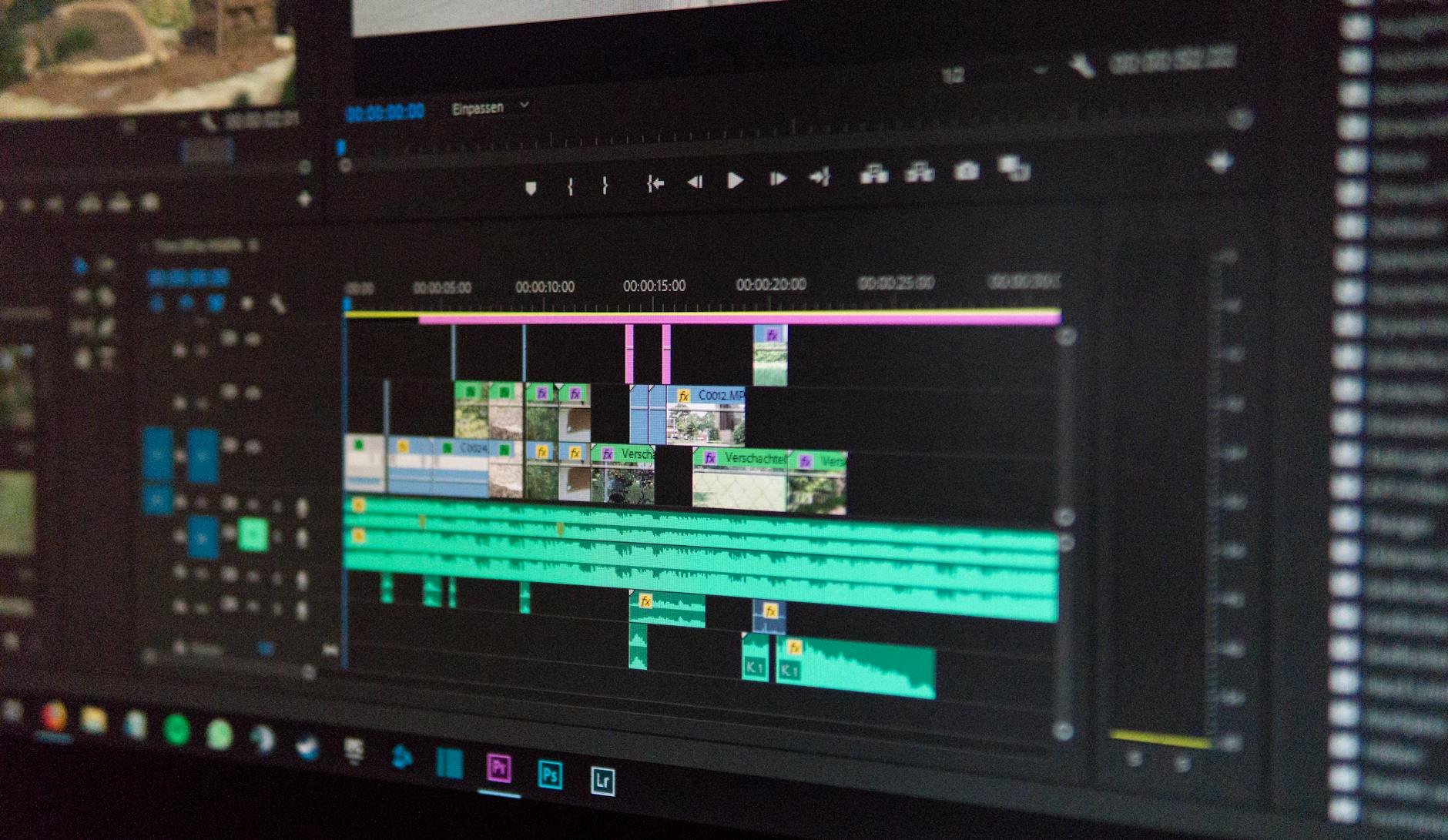- Published on
Convert CSV, JSON and YAML Instantly with Our Data Converter
- Authors

- Name
- Adam Johnston
- @admjski
Convert CSV, JSON and YAML Instantly with Our Data Converter
Working with data rarely goes as smoothly as the documentation promises. A team sends you a CSV export with missing headers, a third‑party API returns nested JSON, or you inherit configuration files in YAML that must become JSON before they slide into a serverless function. Manually rewriting formats is slow and error‑prone. The Data Converter on Infinite Curios gives developers and analysts a fast workspace for reshaping data between CSV, JSON and YAML entirely in the browser.
The tool requires no sign‑up and keeps everything local—ideal when you’re handling sensitive datasets. Load text, tweak a few options, hit Convert and download a new file in seconds. This article explains how the converter works, walks through each feature, and shows practical ways to fit it into your daily workflow.
Why convert data in the browser?

Modern projects juggle multiple formats. CSV excels at tabular data, JSON powers web APIs and front‑end state, while YAML’s human‑friendly syntax makes configuration files readable. Each has strengths and pitfalls:
| Format | Where it shines | Common annoyances |
|---|---|---|
| CSV | Simple spreadsheets, quick imports to Google Sheets or Excel | Breaks when fields contain commas or newlines |
| JSON | Web APIs, config files, NoSQL databases | Harder to scan by eye once deeply nested |
| YAML | Infrastructure‑as‑code, CI pipelines | Indentation errors cause cryptic bugs |
Switching between them is a routine step in data engineering, but relying on server‑based converters introduces privacy concerns and unpredictable limits. Our Data Converter runs completely client‑side using the browser’s JavaScript engine. This means:
- No uploads or tracking: Your dataset never leaves the page, satisfying strict compliance requirements.
- Instant feedback: Conversions happen in milliseconds and update as soon as you hit Convert.
- Works offline: Save the page as a progressive web app and keep it handy on flights or in secure environments.
Getting started
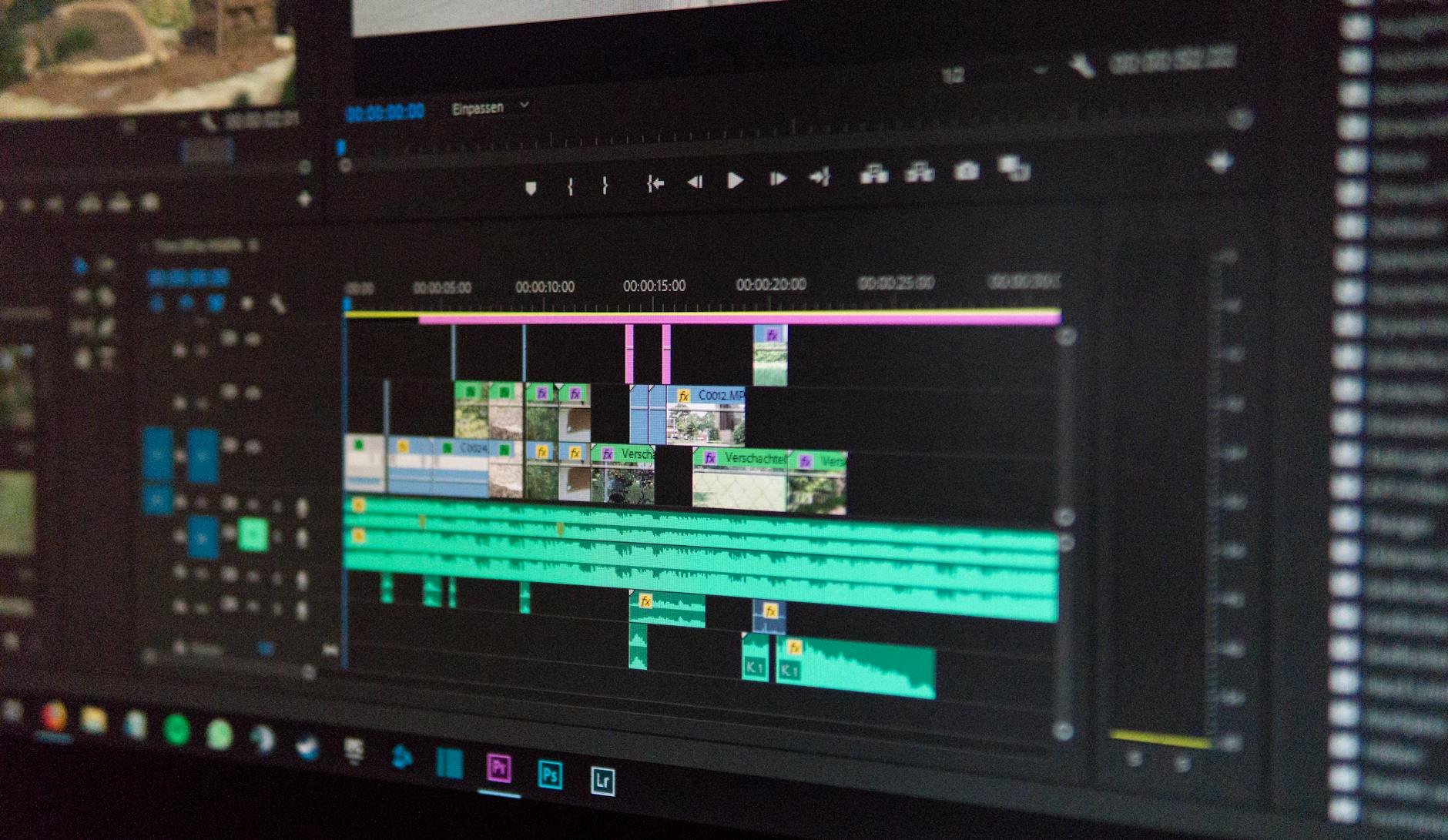
1. Open the tool
Navigate to the Data Converter. The interface is split into two panels: the left side for input and options, the right for output. A text area accepts pasted data, and a subtle drop zone lets you drag‑and‑drop .csv, .json or .yml files directly from your desktop.
2. Let the tool auto‑detect formats
By default the input format is set to Auto. When you paste or drop a file, the converter inspects the content to guess whether it is CSV, JSON or YAML. The detection engine counts delimiters, examines braces and colon patterns, and even checks for a byte‑order mark (BOM). You can force a specific format from the dropdown if detection guesses wrong.
3. Configure conversion options
Each format has tailored options that appear once selected:
- CSV options
- Delimiter: choose comma, tab, semicolon or detect automatically.
- Header row: toggle whether the first line contains column names.
- Custom headers: supply your own column names if the file lacks them.
- Quote character and newline style.
- Add UTF‑8 BOM: enable when exporting to legacy spreadsheet tools that misinterpret Unicode.
- JSON options
- Pretty print: output with indentation of 0, 2 or 4 spaces.
- Root type: enforce an array or object at the top level, or let the tool decide.
- YAML options
- A safe subset is used to avoid executing arbitrary anchors or tags; perfect for quick configs.
4. Convert
Hit Convert and the output panel fills with your data in the new format. Conversion statistics appear above the output—row counts, key totals, byte size and the newline style detected in the input. If something goes wrong, the tool highlights the problematic line with an error message so you can fix it quickly.
5. Download or copy
Buttons below the output let you copy the transformed text or download it as a file with an appropriate extension. You can also share your work: the converter encodes the current state into the URL hash so that a colleague visiting the link sees the same input, options and output.
Practical examples
Cleaning up CSV exports
Suppose a marketing platform exports subscriber data with semicolons and no header row:
john@example.com;premium;2025-08-29
sara@example.net;free;2025-08-28
Drop this file into the converter, set the delimiter to ; and provide custom headers like email,status,signupDate. Choose JSON as the output format, click Convert, and you’ll receive:
[
{
"email": "john@example.com",
"status": "premium",
"signupDate": "2025-08-29"
},
{
"email": "sara@example.net",
"status": "free",
"signupDate": "2025-08-28"
}
]
This JSON structure can go straight into a script or API request.
Normalising configuration files
Infrastructure teams often mix JSON and YAML. For instance, CloudFormation templates come as JSON while Kubernetes manifests prefer YAML. With the Data Converter you can paste a JSON config, output YAML with 2‑space indentation, then commit the file to your repository.
Round‑trip conversions for debugging
When APIs behave oddly, converting a JSON payload to CSV can make patterns jump out. Imagine an API returning thousands of log lines. Convert to CSV and open it in a spreadsheet to sort by timestamp or filter errors. Once done, convert the cleaned CSV back to JSON for reinjection into your system.
Tips and best practices
"Garbage in, garbage out" still applies—validating your data before conversion prevents surprises later.
- Normalise line endings. The converter reports whether input uses Windows
CRLFor UnixLFline breaks. Consistent newlines save headaches when committing to git on multiple platforms. - Watch encoding. If a file arrives with an unexpected BOM, the tool strips it automatically but flags that it existed. Keep the Add BOM option on for downstream tools that demand it.
- Preserve nested structures. CSV lacks hierarchy, so converting JSON with nested arrays to CSV flattens data. The output shows warning notes when keys exceed one level.
- Keep large files local. Browsers handle sizable datasets, but for multi‑megabyte files consider streaming conversion in Node.js. See our guide on Cron expressions for scheduling such scripts.
Real‑world use cases
Quick prototyping
Front‑end developers often start with mock data. Paste a short CSV into the converter, flip it to JSON, and feed it into a React component. Adjust columns in the CSV and regenerate JSON as the UI evolves.
Data pipelines and ETL
During extract‑transform‑load jobs, different stages may expect different formats. Our converter is handy for crafting sample datasets or debugging transformations without firing up Python or Node. Pair it with the Regex Tester to clean fields before conversion.
Technical writing and documentation
Authors writing tutorials sometimes need to show the same dataset in multiple formats. With one click you can present a JSON code block and a YAML alternative, ensuring readers of different stacks feel at home. If you’re preparing long guides, check readability with our Word / Character Counter.
Suggested visuals
- Annotated screenshot of the Data Converter highlighting input, options and output panes.
- Flow diagram showing CSV → JSON → YAML round‑trip.
- Sample spreadsheet screenshot after importing converted data.
Learn more about data formats
- CSV on RFC 4180 outlines the de facto CSV standard.
- JSON Data Interchange Standard defines the JSON format used across the web.
- YAML 1.2 Spec details YAML’s syntax and features.
Why trust this guide?
This tutorial was written by Adam Johnston, creator of Infinite Curios tools used by thousands each month. The Data Converter’s code is openly available, letting you audit how conversions occur or suggest improvements via GitHub.
Conclusion and next steps
Converting between CSV, JSON and YAML shouldn’t require a hefty desktop app or risky upload. Infinite Curios’ Data Converter keeps the process fast, transparent and private. Whether you’re normalising spreadsheets, crafting API payloads or cleaning configuration files, the tool streamlines your workflow.
Ready to transform your own datasets? Open the Data Converter now and give it a try.
Further looks